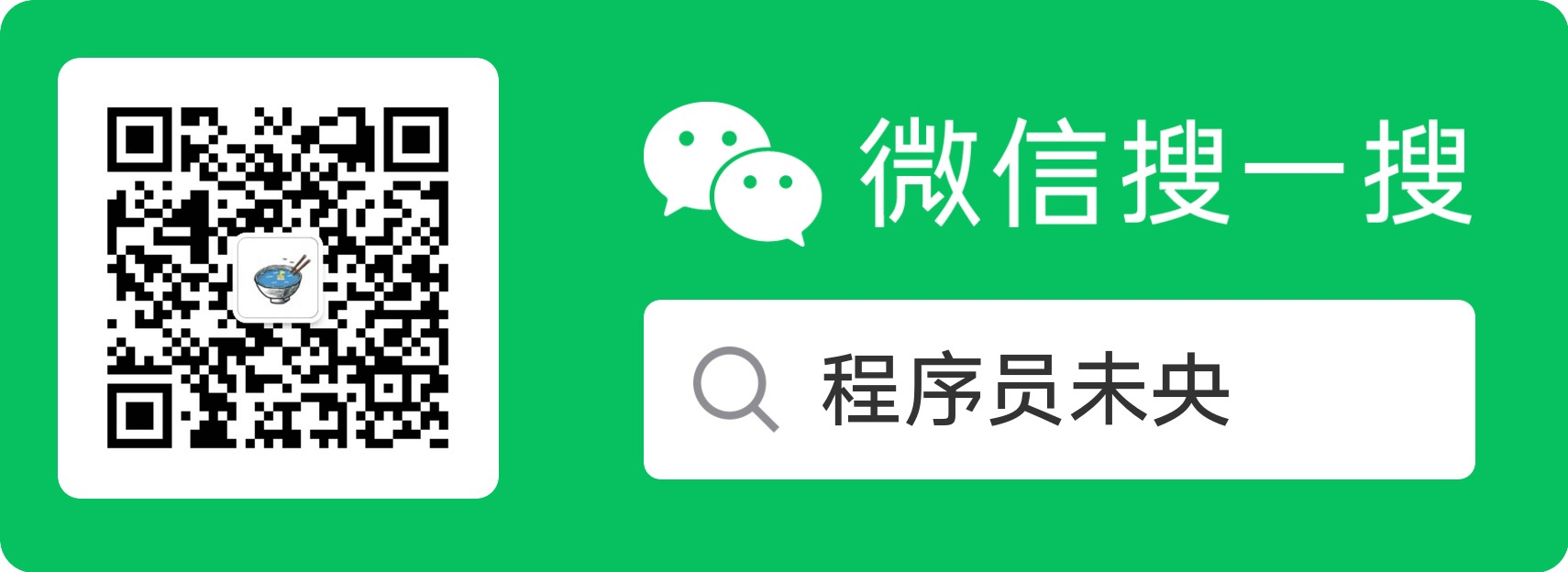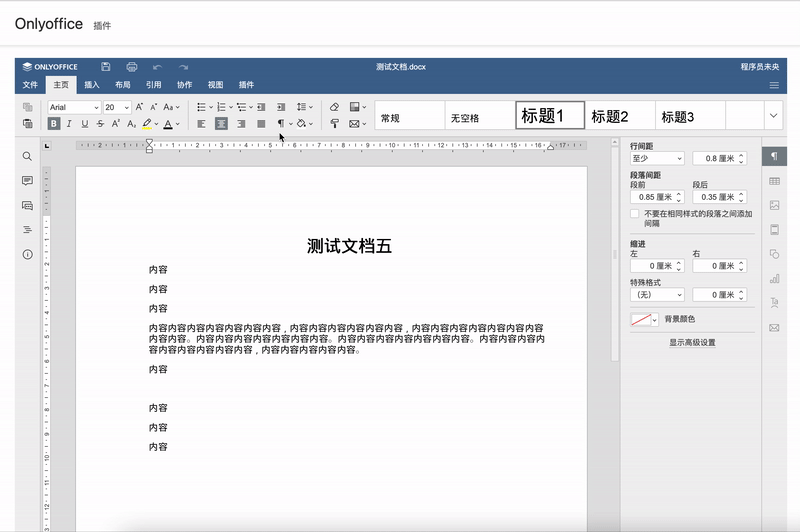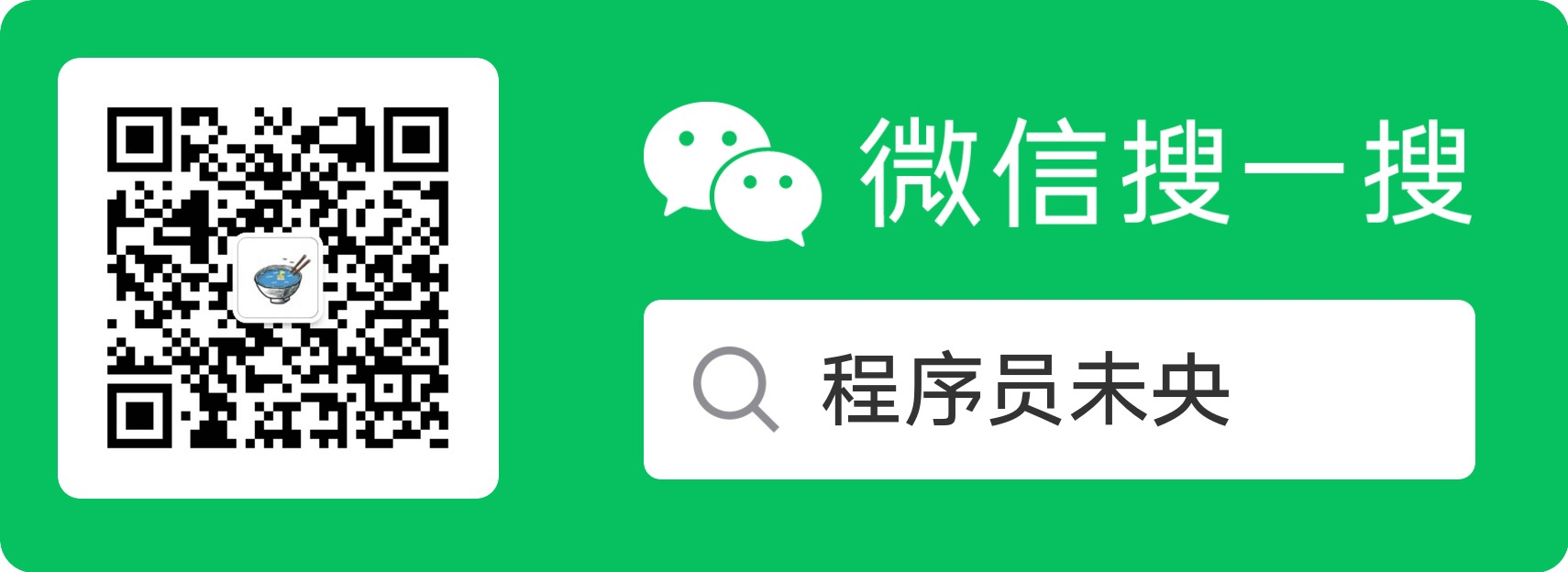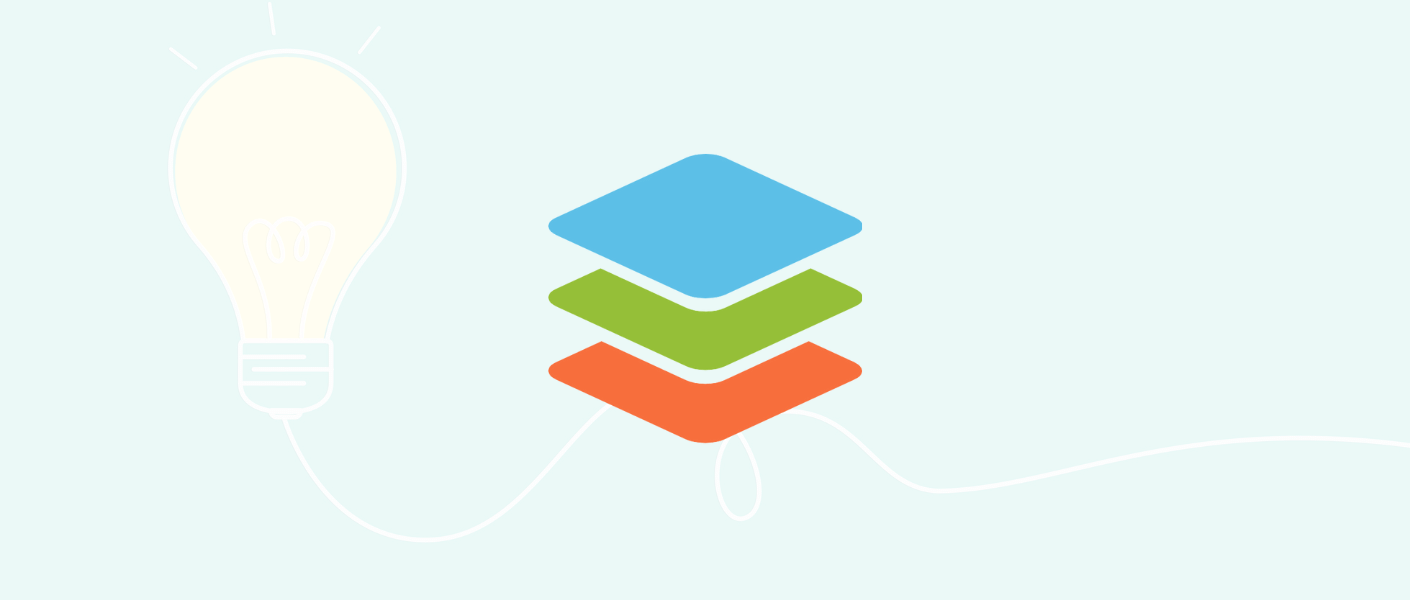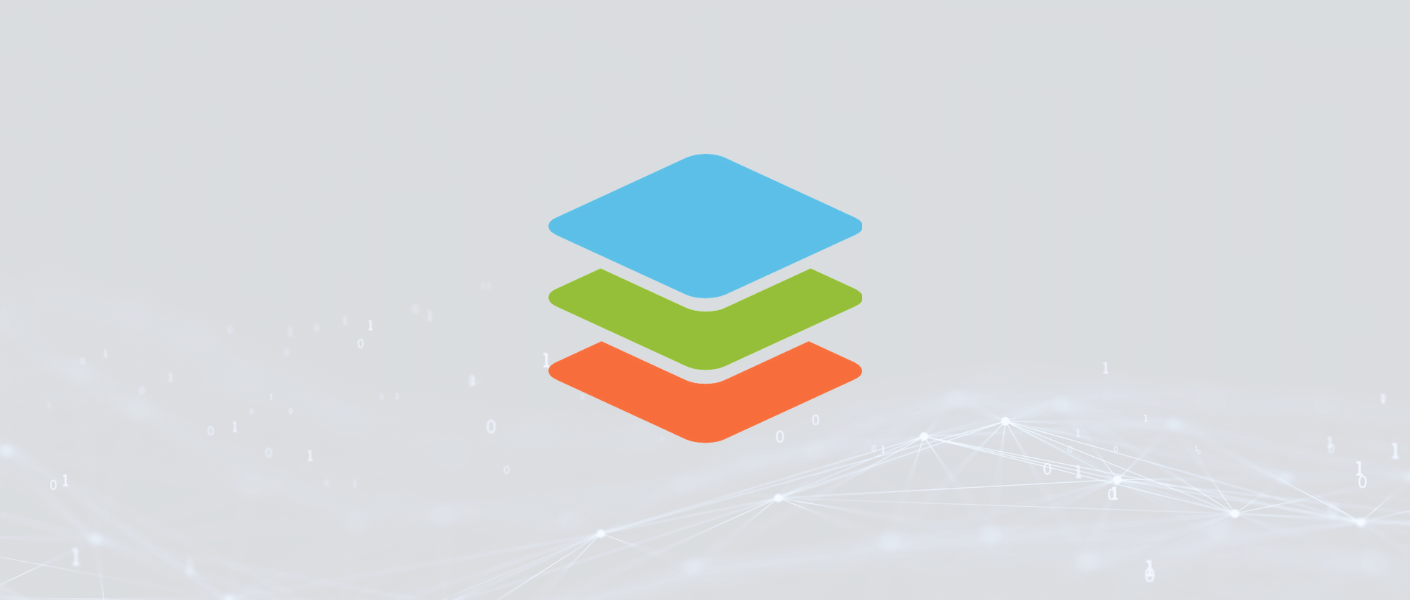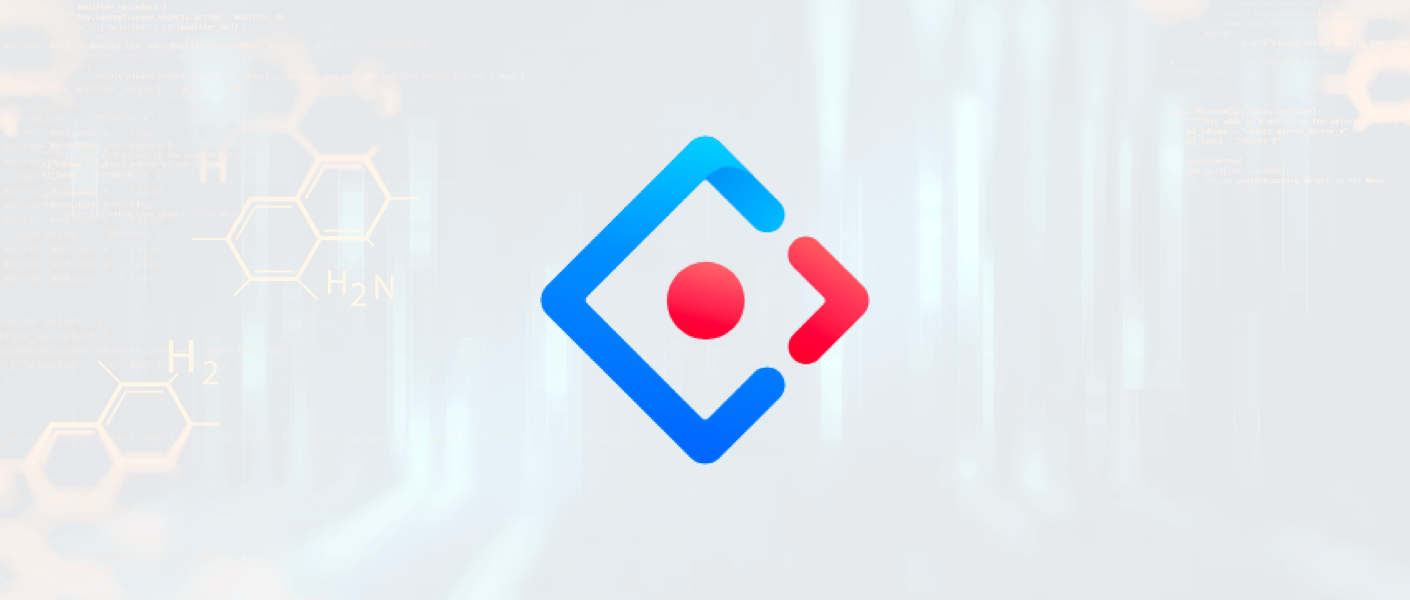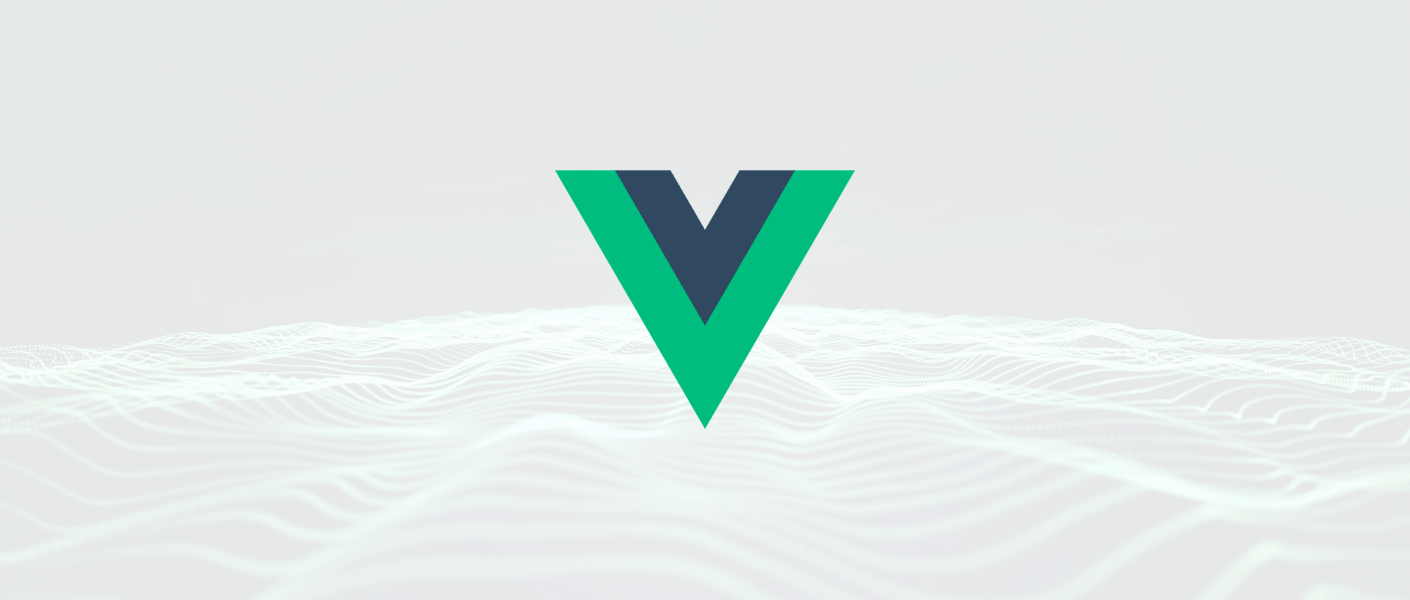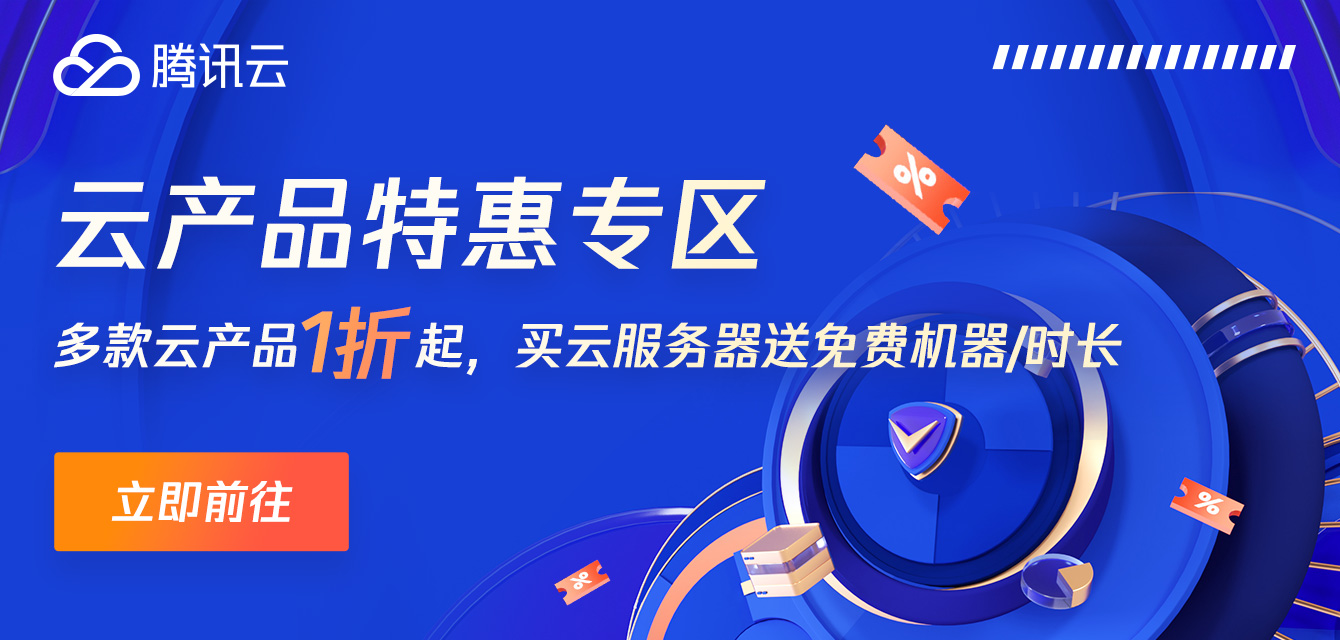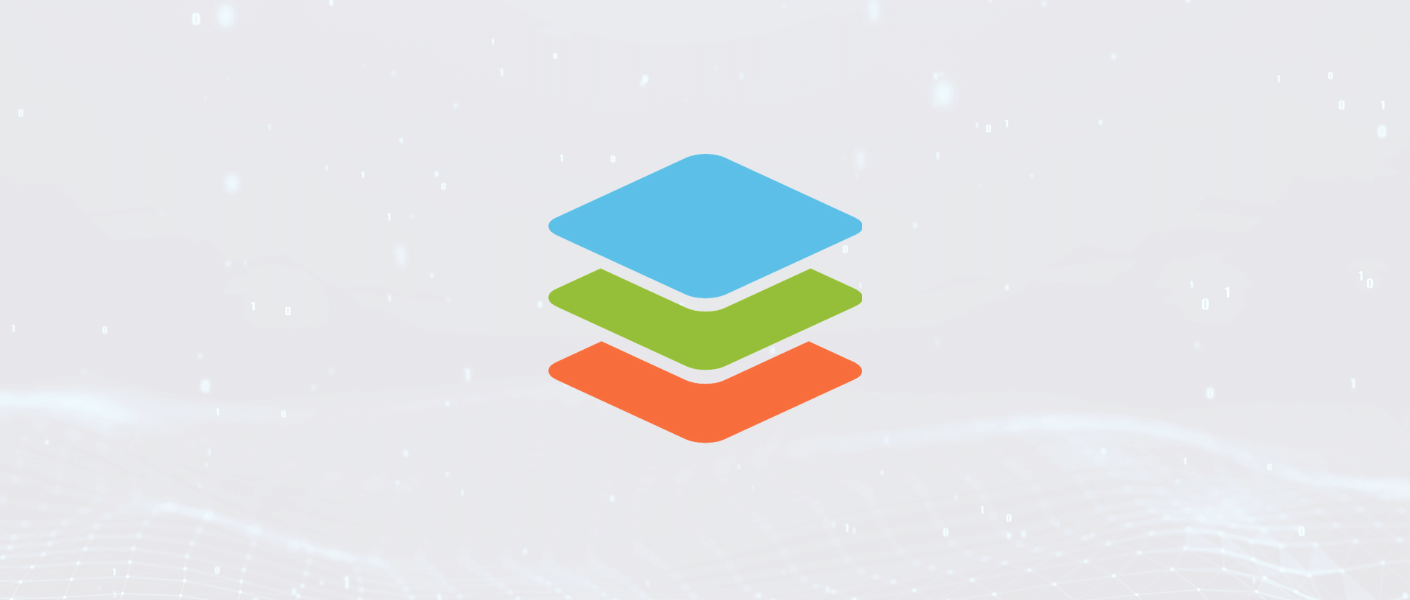缘起于进行了一次在线 Office 解决方案的调研,对比了 Office365、可道云、WPS Office、PageOffice 等厂商,最终敲定了使用 Onlyoffice,故整理了一份 Onlyoffice 从零开始系列教程,这是第三篇。
Onlyoffice 具有强大的插件机制,并提供了完整的插件开发文档,可以完全根据业务定制插件。
Onlyoffice 插件基本结构
我们先来看下插件目录结构:
1
2
3
4
5
6
7
8
| .
├── config.json
├── icon.png
├── [email protected]
├── index.html
├── main.js
└── translations
└── zh-CN.json
|
如上图,插件结构非常简单,里面主要是 config.json、index.html 和 main.js。
一个常规插件的 config.json 配置项如下:
1
2
3
4
5
6
7
8
9
10
11
12
13
14
15
16
17
18
19
20
21
22
23
24
25
26
27
28
29
30
31
32
33
34
35
36
37
38
39
| {
"name": "字体替换",
"guid": "asc.{11700c35-1fdb-4e37-9edb-b31637139601}",
"variations": [
{
"description": "数字字体替换",
"url": "index.html",
"icons": [
"icon.png",
"[email protected]"
],
"isViewer": false,
"EditorsSupport": [
"word"
],
"isVisual": true,
"isModal": false,
"initDataType": "none",
"initData": "",
"buttons": [],
"events" : [
"onClick"
]
}
]
}
|
一个常规插件的 index.html 结构内容如下:
1
2
3
4
5
6
7
8
9
10
11
12
13
14
15
16
17
18
19
20
| <!DOCTYPE html>
<html lang="en">
<head>
<meta charset="utf-8" />
<meta name="viewport" content="width=device-width, initial-scale=1" />
<title></title>
<script src="https://ajax.googleapis.com/ajax/libs/jquery/2.2.2/jquery.min.js"></script>
<script src="https://onlyoffice.github.io/sdkjs-plugins/v1/plugins.js"></script>
<script src="main.js"></script>
</head>
<body>
<button id="button">按钮</button>
</body>
</html>
|
一个常规插件的 main.js 结构内容如下:
1
2
3
4
5
6
7
8
9
10
11
12
13
14
15
16
17
18
19
20
| (function(window, undefined) {
window.Asc.plugin.init = function(initData) {
window.Asc.plugin.onExternalMouseUp = function() {
var event = document.createEvent('MouseEvents')
event.initMouseEvent('mouseup', true, true, window, 1, 0, 0, 0, 0, false, false, false, false, 0, null)
document.dispatchEvent(event)
}
window.Asc.plugin.button = function(id) {
if (id === -1) {
this.executeCommand('close', '')
}
}
}
})(window, undefined)
|
以上是 Onlyoffice 插件的 JS 模板写法,每一个插件初始化都可以用这个结构,然后再补充自定义逻辑即可。
这里要注意,插件里面不建议直接写 ES6 的语法,可能会不兼容,除非是配置了 babel 来转换。
实现一个最简单的 Onlyoffice 插件
这里我们实现一个点击按钮向文档里面添加一个「Hello world」文本的插件。config.json、index.html 内容都比较简单,主要看下 JS 里面的实现:
1
2
3
4
5
6
7
8
9
10
11
12
13
14
15
16
17
18
19
20
21
22
23
24
25
26
27
28
29
30
31
32
33
34
35
36
37
38
| (function(window, undefined) {
window.Asc.plugin.init = function(initData) {
var me = this
$('#addText').click(function() {
me.callCommand(function() {
try {
var oDocument = Api.GetDocument()
var oParagraph = Api.CreateParagraph()
oParagraph.AddText('Hello world')
oDocument.Push(oParagraph)
} catch (error) {
console.error(error)
}
}, false, true, function () {
console.log('ok')
})
})
window.Asc.plugin.onExternalMouseUp = function() {
var event = document.createEvent('MouseEvents')
event.initMouseEvent('mouseup', true, true, window, 1, 0, 0, 0, 0, false, false, false, false, 0, null)
document.dispatchEvent(event)
}
window.Asc.plugin.button = function(id) {
if (id === -1) {
this.executeCommand('close', '')
}
}
}
})(window, undefined)
|
然后将插件添加到 Onlyoffice 配置项:
1
2
3
4
| editorConfig.plugins = {
autostart: [],
pluginsData: ['http://IP/static/plugins/plugin-hello/config.json']
}
|
最终实现效果如下:
当前示例页面访问路径:http://127.0.0.1:3001/onlyoffice/document/plugin
Onlyoffice 插件常用 API
1
2
3
4
5
6
7
8
9
10
11
12
13
14
15
16
17
18
19
20
21
22
23
24
25
26
27
28
29
30
|
var oDocument = Api.GetDocument()
var oParagraph = Api.CreateParagraph()
var oRun = Api.CreateRun()
oParagraph.AddText()
oDocument.AddText()
oParagraph.Push()
oDocument.Push()
oRun.Select()
oRun.SetBold(true)
oRun.SetFontFamily('微软雅黑')
oRun.SetFontSize(30)
oRun.SetHighlight(255, 255, 0)
|
更多插件语法可移步 Onlyoffice 插件开发文档
公众号